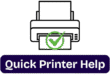HP Envy 4500 Won’t Print? Here’s How to Fix It (Complete Guide)
Printers have made our lives easier, but sometimes they end up being the source of frustration. One of the most common issues HP Envy 4500 users face is when the printer won’t print anything, not even a test page, at the wrong time. Whether you are trying to print an important document for work, a school project, or just a simple PDF ticket, this problem can stop all your work.
But you don’t worry; this issue is often fixable with the right steps. In this blog, we will walk you through the reason why the HP Envy 4500 is not printing and how to troubleshoot the problem step-by-step on both Windows as well as Mac computers.
So let’s follow the instructions mentioned below:
Why is my HP Envy 4500 not printing?

Before knowing the solutions, it’s important to understand the possible reasons behind this problem.
Drivers Issues – Sometimes, outdated, missing, or corrupted printer drivers can prevent printing.
Printer not set as default-Sometimes our printer doesn’t print because of not set up default printer.
Connection Errors -Printer may not be properly connected to your Device via USB or WiFi.
Ink Cartridge Issue- Empty, clogged, or improperly installed cartridges can stop printing most of the time.

>Paper jam or hardware glitches- Sometimes the issue isn’t software but hardware.
>Spooler Service errors- Printer jobs may get stuck in the printer queue.
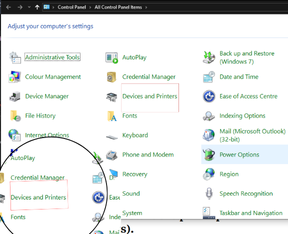
We Will Learn How to Solve HP Envy 4500 Printing Problem Step by Step-
STEP -1 A reset can sometimes resolve issues.
1. First, turn the printer on, if it is not already turned turn
2. Then wait until the printer is ready and silent before you start.
3. Disconnect the power cord from the rear of the printer.

4. Then unplug the power cord from the outlet.
5. Then wait up to 1-2 min.
6. Plug the power cord .
7. After that, reconnect the power cord to the rear of the printer, then
8. The printer automatically turns on; if not, then turn it on.
9. Then go to printers & scanners, and then click on your printer.
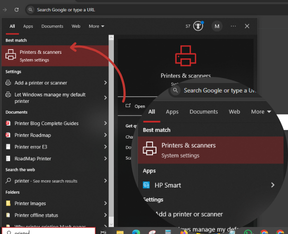
10. Then click on manage, then print queue, then clean all the pending prints.
11. Then try to print something again.
If you still face the issue, then follow the quick instructions:
STEP -2 RESTART DEVICE
1. Restart the device (phone or tablet) to clear any errors.
2. If you are using it with Wi-Fi, then restart the router.
3. If your printer connects to a Wi-Fi network at work, then disconnect your computer from the network and then reconnect it to the same network or Wi-Fi.
4. Now try to print a test.
If still facing the trouble
1. Turn off the printer by pressing the printer’s power button.
2. Now turn off the computer, mobile device that you are trying to print from.
3. If the printer was set up on a network wirelessly or with a USB cable, then restart your router.
4. Reconnect the power cord to the printer and then the wall outlet, and turn the printer on.
5. After that, turn on the computer.
6. If your printer is connected to the network, then check the connection to make sure that the same network is used by the printer and the computer.
STEP -3 DIAGNOSIS & USE OF HP SMART APP (Windows and Mac)
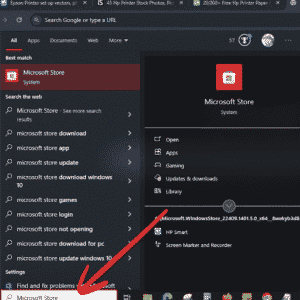
1. To diagnose the issue, first, you need to open the HP Smart app.
2. Open the HP Smartmart app from the Microsoft Store.
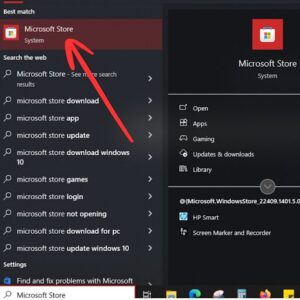
3. Then open the app, and then the bottom left-hand side.
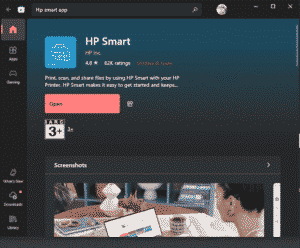
4. Click Diagnose & Fix, or select Diagnose & Fix from the printer menu
5. Then scroll to diagnostics and click on Diagnose and fix.
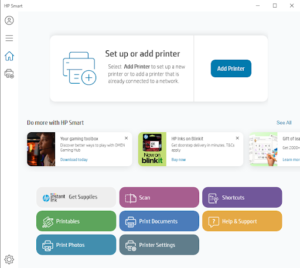
6. Click Start, and then wait for the completion.
7. Do not close the HP Smart app while the troubleshooter is running. After that,
On the diagnostics result screen, follow the instructions to resolve the issues.
STEP 4. Check the Printer Connection:
1. If you are using a USB connection, make sure the cable is firmly connected to both the printer and computer.
2. Or you can try a different USB port if necessary. If
3. You are using WiFi. Ensure the printer is connected to your network.
4. On the printer control panel, go to Wireless Settings and check the status.
5. If disconnected, reconnect the printer to the WiFi again.
STEP 5 Make the default printer
On Window
1. First, press the Windows button (start button), then search for printer and scanner.
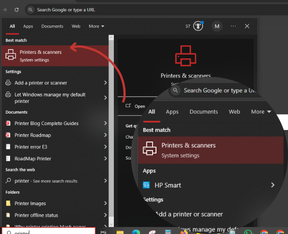
2. Then select your printer, HP Envy 4500
3. Then right-click on HP Envy 4500. After that, that set as the default printer.
On Mac
1. First, go to Apple Menu > System Preferences > Printers & Scanners.
2. Then select HP Envy 4500 from the list.
3. Click Default printer
STEP 6 Clear the printer queue
On Window
1. First of all, Press Windows+R, type services.msc, and then enter (in the run box)
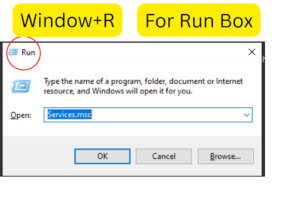
2. Then scroll to the printer spooler.
3. After that, right-click and select “stop.”
4. Then restart the printer spooler service. Try to restart the computer and print.
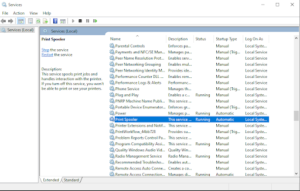
On Mac-
1. Go to System Preferences> Printer & Scanners.
2. Select your HP Envy 4500 and then open the print queue.
3. Then cancel all the pending print jobs from the list.
STEP 8 Update or Reinstall Printer Drivers
Because drivers act as a bridge between your computer and printer. If drivers are outdated or corrupted, the printer won’t print.
1. Install the printer drivers from HP Smart.
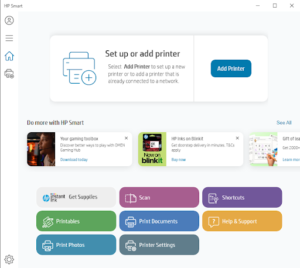
2. Press the window button on the computer, then
3. Search for Microsoft Store and search for the address
4. HP Smart app; from there, you can install the drivers.
On Mac—
1. First, remove the printer from the printer & scanners.
2. Download the latest drivers or install HP Easy Start from the HP website.
3. Re-add the printer, then try to print.
STEP 9 Check ink cartridges and printing hardware.

1. First of all, open the printer and check if the cartridges are installed properly.
2. Make sure there’s enough ink in both the black and the color.
3. Then, clean the printhead.

4. Then remove any paper jams inside the printer.
5. Any paper jam can cause the issue.
6. Manually clean the area around the ink nozzles
8. Remove all the ink and put it back in, then restart the printer and try to print.
Final Thoughts
When you’re on a deadline and your HP Envy 4500 refuses to print anything, not even a test sheet, it can be devastating. However, the majority of the time, the problem is caused by straightforward issues such as print queue failures, ink cartridges, drivers, or connections. You may typically restore your printer to normal without requiring expert repair by following the above troubleshooting procedures.
Upgrading to a newer HP model instead of spending a lot of money on repairs can be more economical if you’ve tried everything and the problem persists.