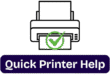Why is my HP printer not connecting to WiFi?
Some Easy Steps to Resolve the Issues!
Why is my HP printer not connecting to WiFi? How to fix it?
Introduction-
Yes, most of the time, you need to print an important document, and your printer suddenly stops printing or sometimes shows not connected to WiFi. Sounds frustrating, right? You are not alone. This is one of the most common problems HP printer users face. But no need to worry; there is an easy method to fix it. This blog post walks you through step-by-step solutions to get your HP printer reconnected to the WiFi network quickly and stress-free. So let’s see the below-given steps for solutions –
Common Reason why Hp Printer Won't Connect to WiFi

• Weak Network or Unstable Wifi
• Printer and router incompatible
• Network settings issues
• Firewall blocking connection
• Outdated Drivers
• Outdated Firmware
• Inconnect network credentials
There are easy step to fix these trouble and it becomes much easier to fix-
Step 1: Restart Everything (Router, Computer, Printer)
– Restarting your printer, router, and computer can genuinely solve most issues.
1. First turn off your printer.
2. Unplug your WiFi router for 1 min, then plug it back in.
3. Restart your computer or mobile tab, etc. devices.
4. Turn the printer back on and check if it connects.
Sometimes, all your printer needs is a fresh handshake with your WiFi.
Step 2: Reconnect The Printer to your Wi-Fi network.

Let’s follow the simple steps to manually reconnect your HP printer to the wireless network:
For Touchscreen Printer Uses:
1. First, you need to tap on the Wireless or Settings icon.
2. Choose Network Setup or Wireless Setup Wizard.
3 . Then select the Wi-Fi network from the list.
4. Now enter the Wi-Fi password correctly.
5. Wait for a confirmation message that it’s connected successfully.
For without touchscreen printer: WPS (Wi-Fi Protected Setup)
1. First of all you need to Press and hold down the Wireless button on the printer until the light starts blinking.
2. Within two minutes,press the WPS button on the back of your router
3. Then you need to wait for a printe to connect automatically.
If it’s still not working? Let’s move on and see the next steps
Step-3 Check WiFi signal strenth
Sometimes it’s been seen that the router is too far from devices or the printer. So please check that first.
WiFi signals can weaken through walls or interference from other electronics. Try moving the printer closer to your devices near your router just temporarily, to test the signal.
Step-4 Install or Update Hp Printer Software
Sometimes the issue comes from the software side, which we don’t know. If your printer is not showing up as connected, it might be due to outdated or missing drivers.
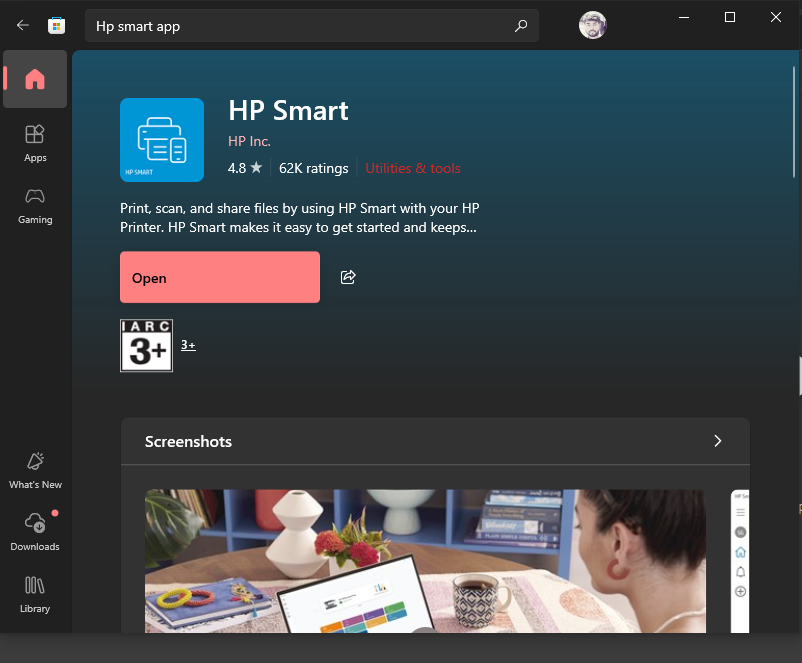
How to install the drivers software-
1. Go to Hp official website first.
2. Search your printer model there like(HP Deskjet 2810e)
3. Then download the latest full-features driver package.
4. Install it and follow on-screen instructions to reconnect your printer.
You can also use “HP Smart App’ in Windows.
1. You need to press the window button or home button (bottom left hand side of your screen looks like four boxes or square sigh)
2. Then you can seach for Microsoft Store > Then very top in search bar you can type “Hp Smart App”
3. Install it and follow online instructions to update the it.
4. It make installation and set up smoother especially for wireless connections.
Step 5: Reset the Network settings on your printer
We can also reset the network because sometimes,your printer may stored outdated or wrong network configurations. A network reset can wipe those and let you start from scratch.
How to Do?Here is-
To Reset the Network Settings:
1. Press the Cancel and Wireless buttons togethter and hold them down for 8 to 10 seconds.
2. Then the printer will reset its network settings.
3. After that use the steps above to reconnect it to WiFi.
Step 6: Disable VPNs and Firewalls Temporarily
Yes, you can also disable vpn and firewall temporarily, security software is important but sometimes it gets a bit overprotective. If you are using a VPN or Firewall, it may block your printer from connecting to your home network.
Try this to do:
1. Sometime user have security like Norton McAfee or other security which has inbuilt firewall , you can also turn them off from thier settings as well.
2. Turn off your vpn one is active
3. Disable firewall software temporarily on your device
4. Reconnect the printer to the network.
5.Once reconnected , re-enable your security software.
Step 7: Check for Firmware Update
Firmware is like your printer internal software. If it’s outdated, it might not communicate well with modern router or network.
How to Update?Let’s check
1. First of all use the Hp Smart App.
2. Then look for firmware updates under your printer model.
3. Follow the instruction to update directly via usb or Wifi.
Step 8: If your printer keeps disconnecting randomly, assigning a static IP address can help you to keep it consistently online.
Here’s how-
1. Printer Network Configuration Page from your printer.
2. Then you can find the current Ip Address.
3. Typo it into your browser to access the Embedded Web Service
4. Then go to Network Tab ->IPv4 Configuration.
5. Choose manual Ip and assign a static Ip Address within your router’s range.
Now your printer will now always use that IP, making it easier to connect.
Step 9: Use the HP printer and scan the doctor (Only for Windows)
Hp offers a free tool which is called Hp Printer and Scan Doctor for Window users. It automatically detects and fixes the common issues and connection problem.
1 First of all you need to go to any browser.
2. Then search for Hp doctor after that launch the tool and follow the prompts.
3. Let it diagnose your printer’s connections issues.
It’s fast and usually very effective.
Step 10: Factory Reset your HP Printer
If all else fails, a factory reset might be your final step. That will erase all settings, so use it with caution.
How to Factory Reset :
1. First, Go to Setup -> Printer Maintenance -> Restore.
2. Choose Restore Factory Defaults.
3. After that reconnect to Wifi after the reset completes.
Once its done then go through the wireless setup process again like you did during the initial installation.
Final Thoughts
Whenever your HP printer stops connecting to Wi-Fi, it can bring everything to a halt. But you don’t need to worry or call here and there, just yes. Most of the time, the fix is something simple like moving your printer closer, reconnecting the password, or updating drivers. Follow these steps patiently, and you will get the things up and running in no time.
FAQs
It could be due to unstable WiFi signals or dynamic IP settings. Try setting a static IP or placing the printer closer to the router.
Yes! Use a USB cable or WiFi Direct feature, which lets you connect directly without needing a router.
Make sure it’s powered on, connected to the same WiFi as your device, and not blocked by a firewall.
It’s not mandatory, but it simplifies setup and troubleshooting, especially on mobile devices.
Most HP printers have a wireless icon. If it’s solid blue, you’re connected. If it’s blinking, you’re not.