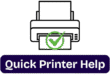Why Is My HP Printer Showing “Driver Unavailable”?
Introduction:
If your HP printer is showing “Drivers Unavailable” on your computer, you need not worry; this is not a big issue. This is a common issue faced by many Windows and Mac users, especially after a recent system update or printer installation. But the good news is, this issue easily can be fixed with the right steps.
In this blog post, we will explain what this error means, why it happens, and how we can fix the “drivers unavailable” issue on your HP printer easily even if you are not tech savvy.
What Does “Driver Unavailable” Mean on HP Printers?
A printer driver is essential software that allows your computer to communicate with your printer. When your system says “driver unavailable,” it means either:
– The required driver is missing.
– The installed driver is corrupted
– Or the driver is incompatible with your operating system version.
Without a working driver, your HP printer can’t print, scan, or function properly even if it is powered on and connected.
Common Reasons Why HP Printer Shows “Driver Unavailable
Understanding the cause can help you apply the right fix. Here are some of the most common reasons for this error.
1. Windows or macOS Update: After a major system update, older drivers may no longer be compatible.
2. Drivers Not Installed Correctly: Incomplete installation can result in broken or missing drivers.
3. Outdated Printer Drivers: Older drivers may stop functioning properly with newer systems.
4. Corrupt System Files or Registry Issues: Sometimes, corrupted system files can interfere with driver recognition.
5. USB/WiFi Connectivity Problems: A weak or unstable connection can disrupt driver communication.
6. New printer setup without software: If you recently bought a printer but didn’t install the right driver, you can also see the error.
How to Fix “Driver Unavailable” on HP Printers
So here’s a step-by-step guide to help you resolve this issue.
1. Restart your devices
Before trying complex solutions, first you can try to restart the computer and the printer. A simple reboot can refresh background services and resolve minor glitches.
2. Uninstall and Reinstall the Printer Driver
This is one of the most effective solutions.
Steps for Windows Computer:
1. First, open the Control Panel -> Devices and Printers.
2. Then right-click on your HP printer and then select Remove Device.
3. Now, press Windows, then type devmgmt.msc and hit Enter to open the Device Manager
4. Or you can simply click on your Windows icon on your computer screen and then search for Device Manager.
5. Expand the printer section, right-click your printer, and click on Uninstall Device.
6. After that, restart your computer and printer too.
7. Then download the latest driver again by searching for your printer model.
8. Run the setup and follow the on-screen instructions.
Steps for MacOS:
1.Go to System settings-> Printer & Scanners.
2.Select Your Hp Printer and click the ”-”(minus) button to remove it.
3.Download the latest drivers from hp website or install drivers via Hp Easy Start for Mac.
4.Re-add the printer using the ”+” button after installing.
3. Use HP Smart App
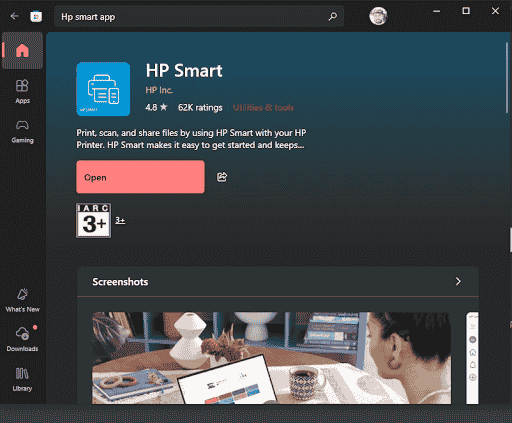
HP’s Smart App automatically detects your printer and installs the correct drivers.
1. First of all, you need to install the HP Smart app from the Microsoft Store or App Store (macOS).
2. Then open the app and follow the setup wizard.
3. It will install the driver, configure wireless settings, and test the printer.
4. Run Windows Update
Sometimes, missing drivers are available through Windows Update.
1. Go to Settings-> Update & Security-> Windows Update.
2. Then click on Check for updates
3. If your HP printer driver is listed under optional updates, install it.
4. Restart your computer afterward.
5. Use HP Print and Scan Doctor (Windows Only).
HP offers a free diagnostic tool for Windows that can automatically resolve common printing problems.
1. First, download it from the Hp Support site.
2.Open the tool and let it scan your system.
3.It will detect the issues with drivers, connectivity, or printer status and offer one click fixed.
Additional Tips to Avoid Future Driver Issues
1. Turn off automatic driver installation from Windows if you prefer manual control.
2. Keep your printer firmware updated through HP Smart or the printer’s control panel.
3. For best performance, use HP-compatible cartridges and update the software regularly.
Final Thoughts
The “Driver Unavailable” error on HP printers can be frustrating, especially when you need to print something urgently. But thankfully, with a few troubleshooting steps, like reinstalling drivers, using HP Smart, or running Windows Update. You can get your printer back up and running smoothly.
FAQ's
A. No, you should not buy a new printer if you get the same problem; it can be fixed by following the steps.
A. These steps are for all the printer , you need to follow the same instructions to fix the issues.
A. No, while setting up the printer, you can install the drivers, or if you face any issues with your printer, then only you can install the drivers.