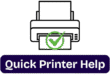Complete Guide to Set up HP Envy Printer to WiFi
Yes, you are on the right blog. We are going to tell you how to set up an HP Envy series printer with easy steps here. Nowadayspeople buy printers for business and home, but they get stuck sometimes while setting them up, and they search on online platforms and here and there, but even then they don’t get a complete setup guide or blog. But here you will get a complete guide to set up your printer with troubleshooting steps and start your remaining work, so let’s follow the instructions.
HP Envy 6000 Series Printer Complete Setup Guide
Setting up your HP Envy 6000 printer might seem like a challenge, but don’t worry—I’ve got you covered! In this step-by-step guide, I’ll walk you through everything from unboxing to printing your first document. By the end, your printer will be up and running smoothly.
Step -1 Unbox the Printer First
1. First, remove the printer from the box
2. Then, remove the covers from the printer and
3. Check all the items included in the box, like
4. Link cartridges and power cable.
5. Remove all the protective tapes from the printer and packaging materials.
6. Now place the printer in the right location.
7. Place the printer on a stable surface near a power source.
8. The printer and computer should be near to router.
Step -2 Connecting the Power Cable
1. Attach the power cable to the back of the printer.
2. Connect the other end to a power outlet.
3. To power on the printer, press the Power button.
4. Installing Ink Cartridges
5. Open the ink cartridge access door.
6. Wait for the carriage to position itself in the center.
7. Remove the cartridges from their packaging and insert them into the correct slots.
8. Close the access door.
9. Loading Paper into the Tray
10. Pull out the paper tray.
11. Align the paper guides to match the paper size..
12. Load a stack of plain paper and push the tray back in.
13. Downloading and Installing HP Smart App
Setting Up the Hp Printer On the WiFi-
1. First of all, turn the printer on.
2. Then, check what light is blinking on the printer.
3. After that, you need to press and hold the WiFi button on the printer (the WiFi button is located on the back of the printer, a tiny button under the power button).
4. Press and hold it down for up to 10 seconds until the Wi-Fi light is flashing quickly, then solid.
Use The HP Smart App
1. Turn the devices on that you want to connect your printer to, like a computer, Laptop, Desktop, phone, tablet, etc.
2. Then you need to install the HP Smart on your devices
3. For a Windows PC, you need to go to the Microsoft Store App/System on your computer.
4. For Mac and PC, you need to go to the App Store.
5. For an Android phone, you need to go to the Play Store, and for an iPhone or iPad, you need to go to the App Store.
6. Then you need to search for the HP Smart app, and then you need to download and open it.
7. After that, you need to click on the plus sign or the Add Printer option on your computer desktop.
8. Your devices will automatically find your printer, and then you need to follow the online instructions and
9. Type your Wi-Fi password, or devices will fetch it automatically.
10. Printer installation is ready for the printer; you can print a test page and go to your device settings and add devices to the printer. Print a test page, and the printer is ready to print.