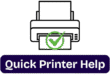Why Is My Epson XP-4205 Printer Not Connecting to WiFi?
How to Set Up Epson XP-4205 with Windows and Mac
The Epson XP-4205 is a versatile and compact printer designed for home and office use. Setting it up with your Windows or Mac device is a straightforward process. This guide will walk you through step-by-step instructions to ensure a smooth installation.
Step 1: Unbox and Prepare the Printer
1.Unbox the Epson XP-4205 and remove all protective materials.
2.Plug in the printer and turn it on.
3.Install the ink cartridges that come with the printer.
4.Load plain A4 paper into the paper tray.
5.Follow the on-screen instructions on the printer’s display to complete the initial setup.
Step 2: Connect the Printer to Wi-Fi
1.To use the printer wirelessly, connect it to your Wi-Fi network:
2.Press the Home button located on the printer’s control panel.
3.Navigate to Wi-Fi Setup and select Wi-Fi Recommended.
4.Choose your Wi-Fi network and enter the password.
5.Confirm the connection. Once connected, a success message will appear.
Step 3: Install Epson XP-4205 on Windows
1. Download and Install the Drivers
2.Open a browser and go to Epson’s official website.
3.Search for Epson XP-4205 and navigate to the Support section.
4.Download the latest Epson drivers and software for Windows.
5.Run the downloaded file and follow the on-screen instructions to install the drivers.
2. Add the Printer to Windows
1.Navigate to Settings, then select Devices, and click on Printers & Scanners..
2.Click Add a printer or scanner.
3.Select Epson XP-4205 from the list and click Add device.
4.If prompted, complete the installation by following the on-screen instructions.
5.Once installed, print a test page to confirm the setup is successful.
Step 4: Install Epson XP-4205 on Mac
1. Download and Install the Drivers
a) Open Safari or any browser and visit Epson’s official website.
b) Search for Epson XP-4205 and go to the Support page.
c) Download the Mac-compatible drivers and open the installer.
d) Follow the instructions to complete the installation.
2. Add the Printer to macOS
a) Select the Apple menu, then open System Settings (or System Preferences if using an b) older macOS version).
c) Press the “+” (Add) button to include a new printer.
d) Choose Epson XP-4205 from the available printers.
e) Click Add and complete the setup.
f) Once installed, print a test page to verify the connection.
Step 5: Test the Printer
1. After installation, test your printer to ensure it’s working properly:
2. Print a document or photo from your computer.
3. Use the scanner function to check if scanning works properly.
4. Try printing via Wi-Fi or USB connection (if applicable).
Troubleshooting Tips
If you encounter issues during setup, try these troubleshooting steps:
Printer not connecting to Wi-Fi? Restart the printer and router, then retry the connection.
Driver installation failed? Make sure you downloaded the correct drivers for your operating system.
Printer not detected? Restart your computer and ensure the printer is powered on.
Conclusion
Setting up the Epson XP-4205 on Windows and Mac is quick and easy when you follow these steps. Whether you’re using it for printing, scanning, or copying, ensuring the printer is correctly installed will provide you with seamless functionality. If you run into any issues, Epson’s support website offers additional help and troubleshooting resources.
Now, enjoy hassle-free printing with your Epson XP-4205!