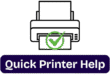How to Reconnect Your Wireless Printer After Changing Router/Wi-Fi Password
Introduction
Did your printer suddenly stop working after changing your wifi password,router,broadband or getting a new hub?You are not alone. This common problem is frustrating, but the fix is easier than you think. Let’s walk throug how to get your printer back online in on time.
What are the main causes?

when you change your WiFi password or replace your router, every connected device including your printer it needs to be reconnected. The printer doesn’t automatically know your new WiFi credntials.
What happens after a Wi-Fi change?
-The printer stays connected to the old wifi settings.
-It tries to connect to a nonexistent or locked network sometime.
-Your computer /device can’t find the printer on the network.
Common Error Messages—

-Printer Offline
-No Connection
-Cannot find network
-IP Address not assigned
Initial Checks Before Reconnecting
You can follow these steps but make sure—
-Your new wifi is active and working on the other devices.
-The printer is powered on and not in sleep mode.
-The printer has wireless capabilities and supports reconfiguration.
Reconnecting Wireless Printer: Step-by-Step Guide:-
Method 1: Using the Printer Control Panel
Most modern printers have a screen or touchscreen for settings.
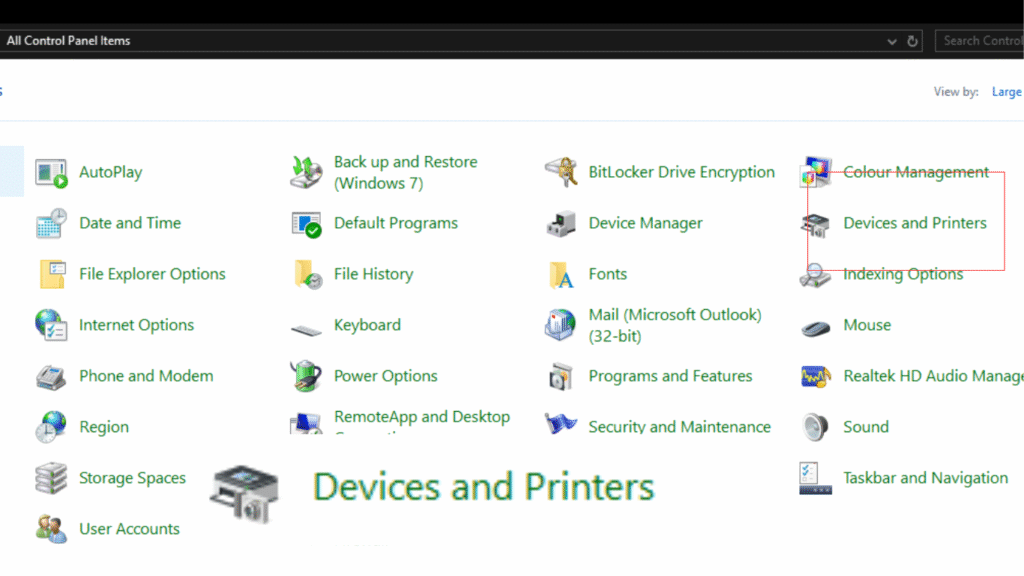
Steps:
1. First of all, on your printer, go to Settings > Network Setup> Wireless Settings.
2. Then choose the Wireless Setup Wizard.
3. The printer will search for nearby networks.
4. Select your new Wi-Fi network.
5. Enter your new Wi-Fi password carefully
6. Then hit connect and wait for confirmation.
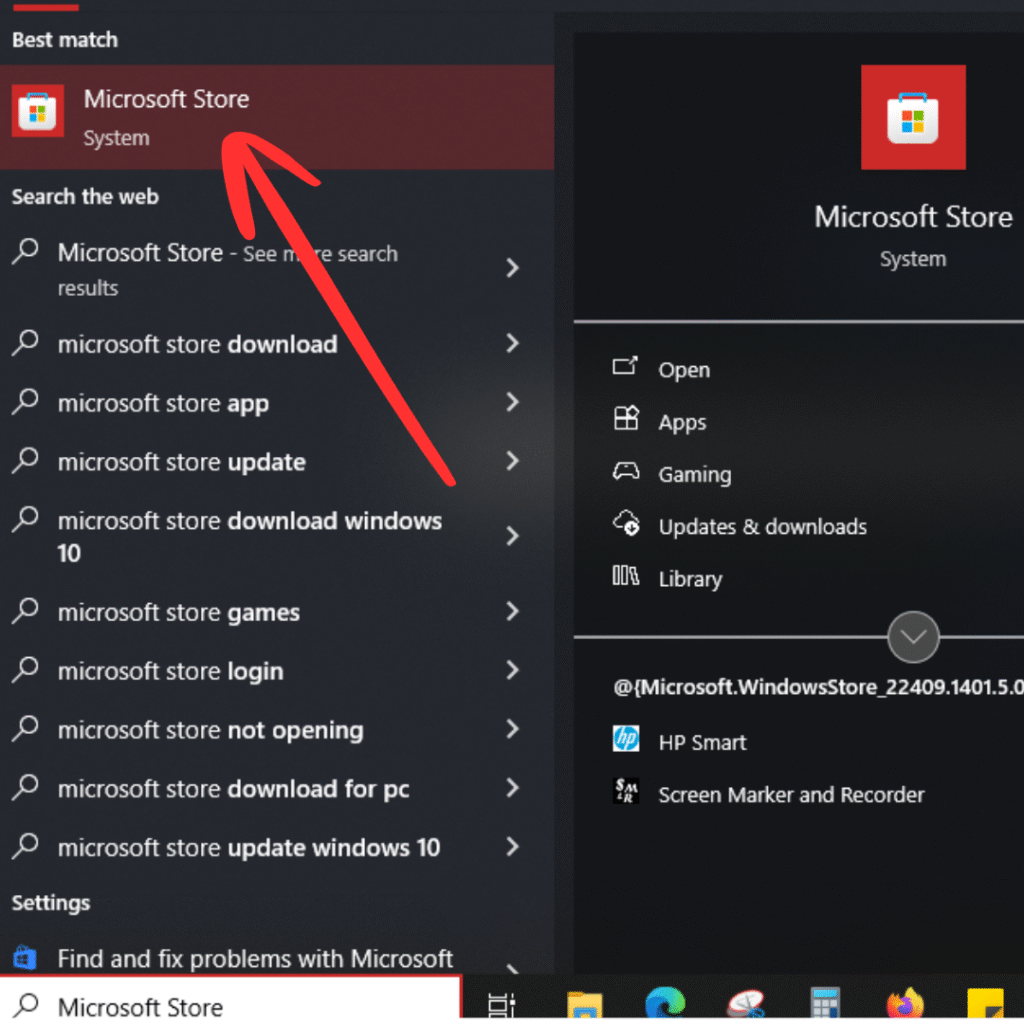
Works well with HP Envy, Canon, and Epson Expression models.
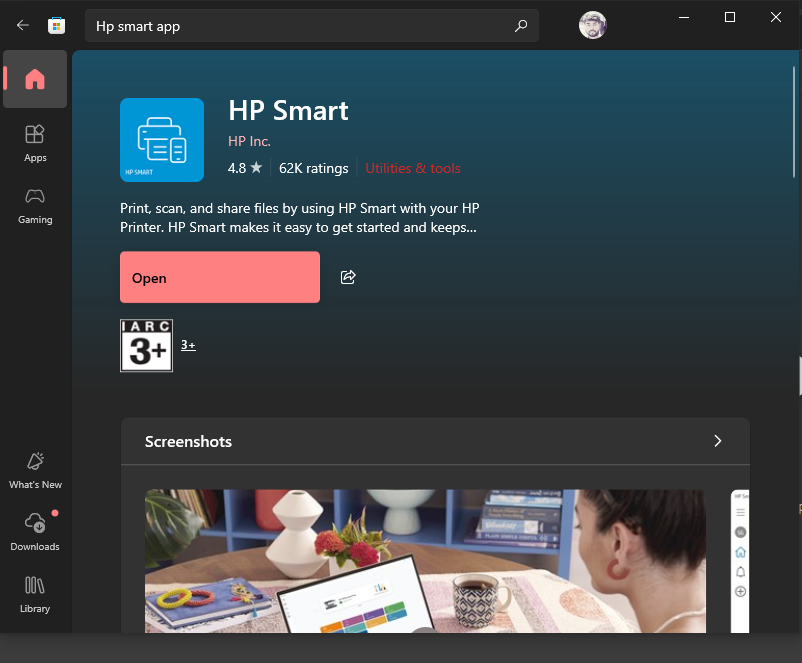
Method 2: Using WPS (WiFi Protected Setup)
WPS allows you to connect without typing the password.
Steps:
1. First, press the WPS button back on your router.
2. Within 2 minutes, press the WPS button on your printer or select WPS Push from its menu.
3. Connection will be established automatically.
Not all routers or printers support WPS.
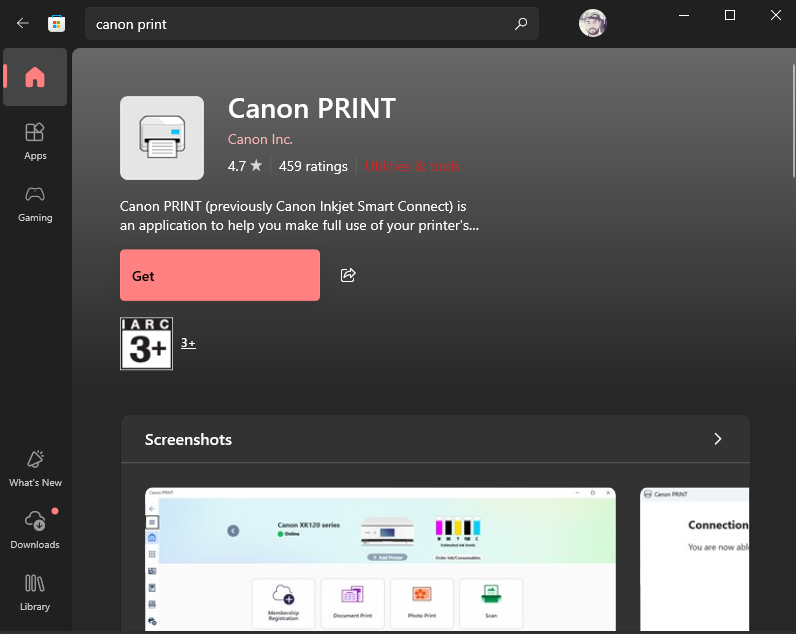
Method 3: Using printer software or Drivers
You can reconnect through your PC by reinstalling the setup tool.
1. First of all, visit your printer brand’s official website.
2. Download the latest driver or setup utility
3. Then you need to launch the software and choose to set up a new printer
4. Follow the prompts to connect the printer to your new WiFi.
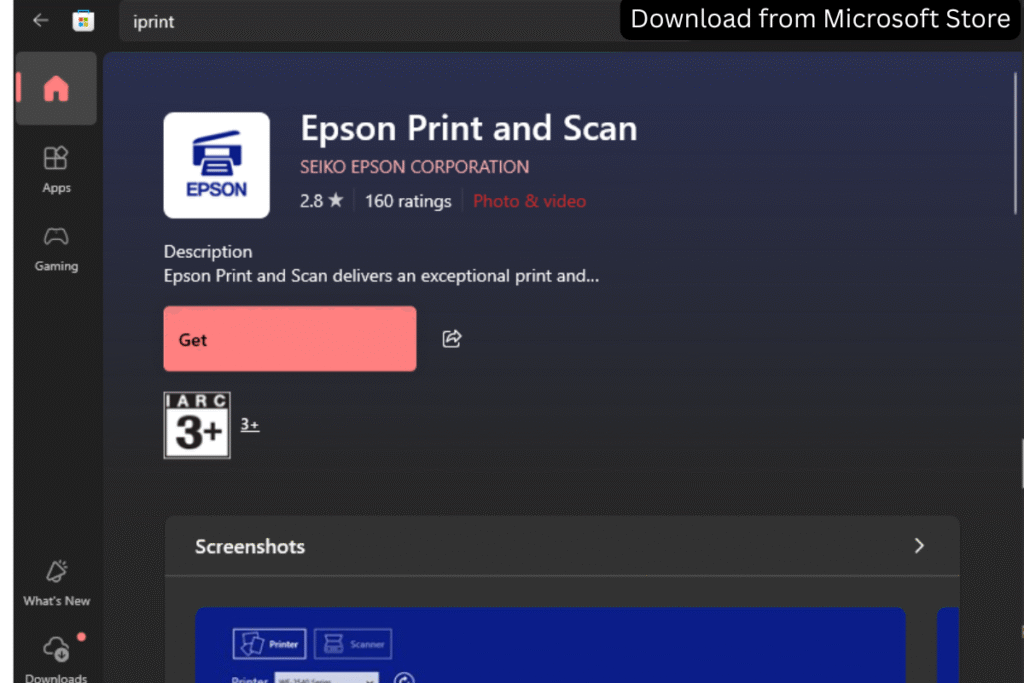
Method 4: Using Mobile Apps
Apps make reconnection fast and easy:
– HP Printers – Use HP Smart App
-Canon Printers- Use Canon Printer Inkjet
– Epson Printers – Use Epson iPrint
How to use:
1. Install the app on your phone or tablet
2. Ensure your phone is on the same WiFi network
3. Launch the app and follow the “add printer” or “setup new printer” instructions.
4. Enter WiFi credentials when prompted.
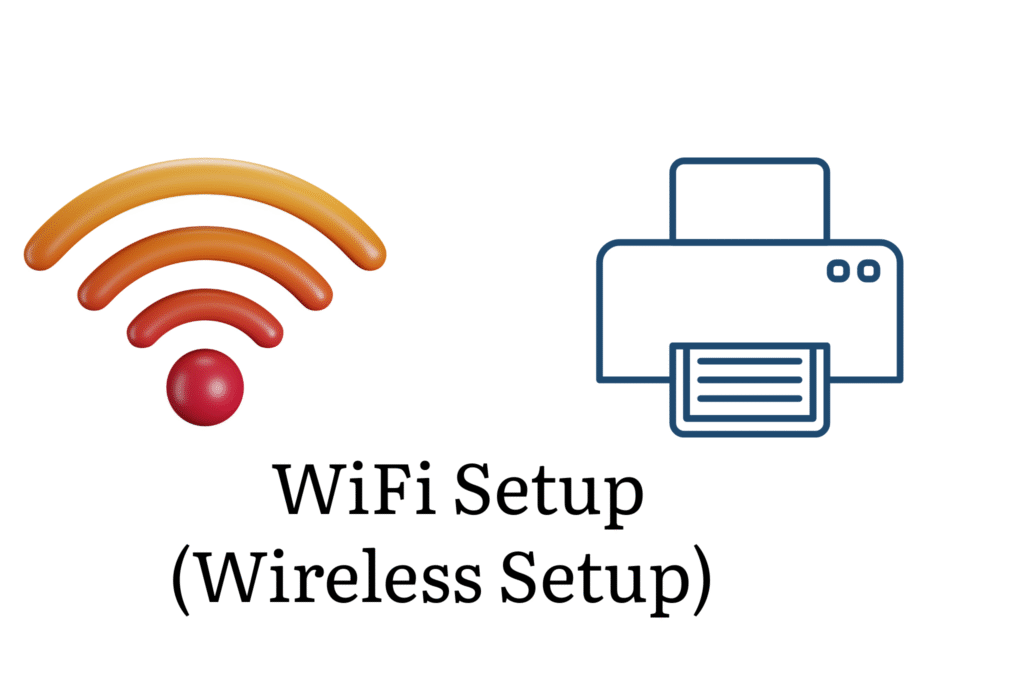
Special Tips for Popular Brands
Reconnecting HP Wireless Printer
-Use the HP Smart app or the embedded web server.
-Reset wireless settings by holding down the WiFi and Cancel buttons together until the lights blink.
Reconnecting Canon Wireless Printer
-Use the IJ setup tool from your device/PC.
-Use the Canon Print App if on mobile
Reconnecting Epson Wireless Printer
-Press home>wifi setup>Wifi setup wizard
– Or use Epson setup utility on Windows/Mac
Troubleshooting Tips: If the Printer won’t reconnect
1. First, you need to restart your printer and router. Wait for 2 min, then
2. Reset the network settings on your printer to factory defaults.
3. Then update the firmware by using the brand’s website.
4. Temporarily disable firewalls that block the setup
Preventing These Issues in the future
-Keep a record of your Wi-Fi name and password.
– Use a guest network for IoT devices like printers.
-Label your printer with a note. “WiFi: Home network, PW: 12435624221”
-Avoid frequent network changes unless necessary.
Conclusion
Reconnecting your wireless printer after a router or password change may be technical, but it is pretty straightforward. Whether you go with the manual router, or use apps, or take advantage of the WPS method, you will be back to printing in just a few minutes. Stay calm, follow the steps, and you will handle it like a pro.
FAQs
Usually, you can do this from the printer’s control panel under Settings > Restore Network Defaults or by holding specific buttons (check your manual).
Make sure you’re within range, the printer supports your Wi-Fi frequency (2.4GHz vs 5GHz), and your router isn’t blocking new devices.
Not necessarily. Once the printer is on the same network, devices should detect it. But in some cases, you might need to re-add it.
Most home printers only support 2.4 GHz. Check your router settings or switch to a dual-band connection.
Try the manual method or use your manufacturer’s setup tool. Also, make sure WPS is enabled in your router settings.