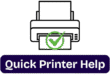Epson EcoTank Showing Offline?
Epson EcoTank Showing Offline? Here’s How to Get It Back Online?
Introduction
Is your Epson EcoTank printer suddenly showing offline when you try to print something important? We have been there. One minute, everything is working perfectly, and the next, our computer insists our printer has vanished into the void. The good news? It’s usually a simple issue with an easy fix.
In this blog, we will walk you through exactly why your Epson Eco Tank might show as offline and how to bring it back online in just a few easy steps. Whether you are using Windows or Mac, we have got you covered.

Why does my Epson EcoTank keep showing offline?
Before we know why we are facing these problems, let’s understand what offline actually means. It doesn’t mean your printer is broken. Instead, it means your computer isn’t able to communicate with it.
Here are some common reasons:
1. There’s a glitch in the print spooler or drive.
2. The printer isn’t properly connected to WiFi or USB.
3. The printer is turned off or asleep
4. The printer is set up to use printer offline mode and
5. The WiFi network has changed or dropped
6. You can also check the ink-related issues.
Now, let’s see what the solutions are to fix these issues. –
Step 1- Check the Basic (Paper, Ink, Power Cables)

First, follow the simple stuff.
1. Check if your printer is turned on or not; if not, then press the power button and wait for the screen to light up.
2. Check that the paper is loaded and ink is available; if not, then sometimes the printer won’t respond if it’s out of paper or ink.
3. Check for any errors showing on the printer or any code. If yes, resolve that first. Look up the code in your printer manual or Epson’s site.
Step 2: If your Epson EcoTank has been sitting idle for a while, it might have gone into sleep mode.
1. First of all, press any button on the printer to wake it up.
2. Then, once the screen lights up and shows the home screen, check your computer again.
If you still see the same issues, then follow some more steps to fix these common issues.
Step 3: Check the Printer Connection

Your Epson Eco Tank needs to be connected to your computer either via USB or wifi, so let’s see and make sure that connection is live.
If you are using a wireless connection:
-Is your printer connected to the correct WiFi network?
– Go to the printer’s settings menu -> Wi-Fi Setup -> Check Network Status.
– Make sure it’s the same network your computer is connected to.
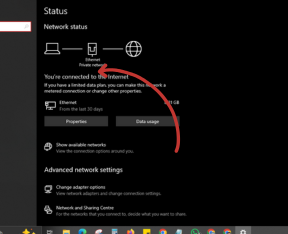
If it’s not connected, then you can follow these instructions:
1. First of all, reconnect the printer to your WiFi using the setup wizard.
2. Restart your WiFi router again.
If your device is connected with USB, then you can do these things:
1. Make sure the cable is properly plugged into both the printer and computer. Then
2. Try using a different USB port or cable if needed.
3. Check all the cables properly.
Step 4: Set Your Epson EcoTank As the Default Printer.
Sometimes your system may try to send a print job to a different (offline) printer.
Here’s how to make sure that EcoTank is the default:
For Window 10/11 computers—
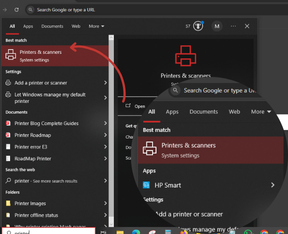
1. First of all, Go to Settings -> Device -> Printer & Scanners
2. Then choose your EcoTank printer, and then click on that.
3. Then click on the Manage option and
4. Click on Set as default.
For MacOS—
1. First, you need to go to System Settings -> Printer & Scanners
2. Right-click (or control-click) on your Epson printer.
3. Select Set as the default printer.
Step 5—Disable "Use Printer Offline" Mode
This setting is a common reason printers go offline—even when they are working fine.
For Windows Users.
1. Open the Control Panel
2. Click on Devices and Printers.
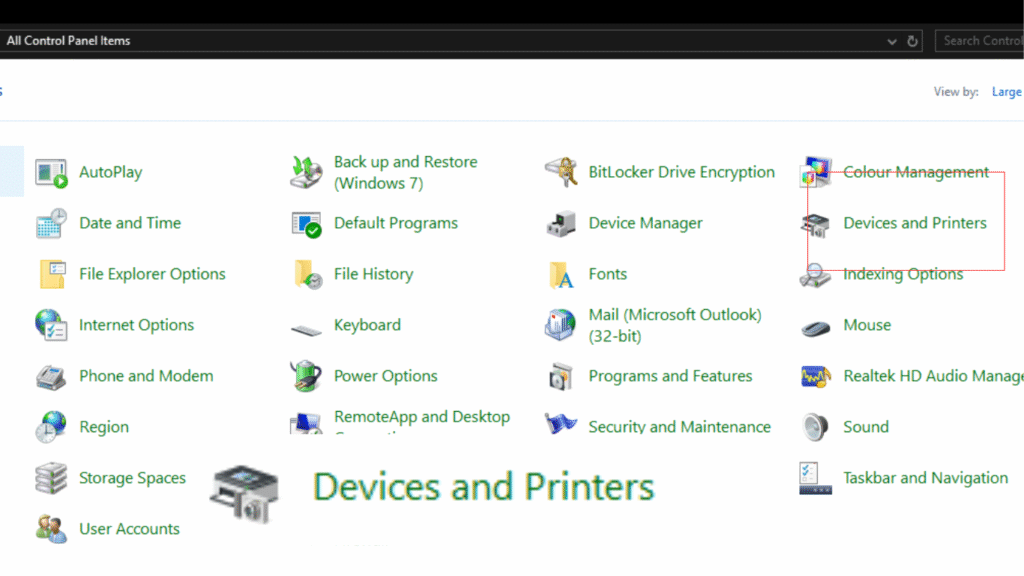
3. Then right-click your Epson printer.
4. Now choose to see what’s printing.
5. Click the printer in the menu bar.
6. Uncheck Use the printer offline if it’s selected.
Step 6: Restart the print spooler service (in Windows).
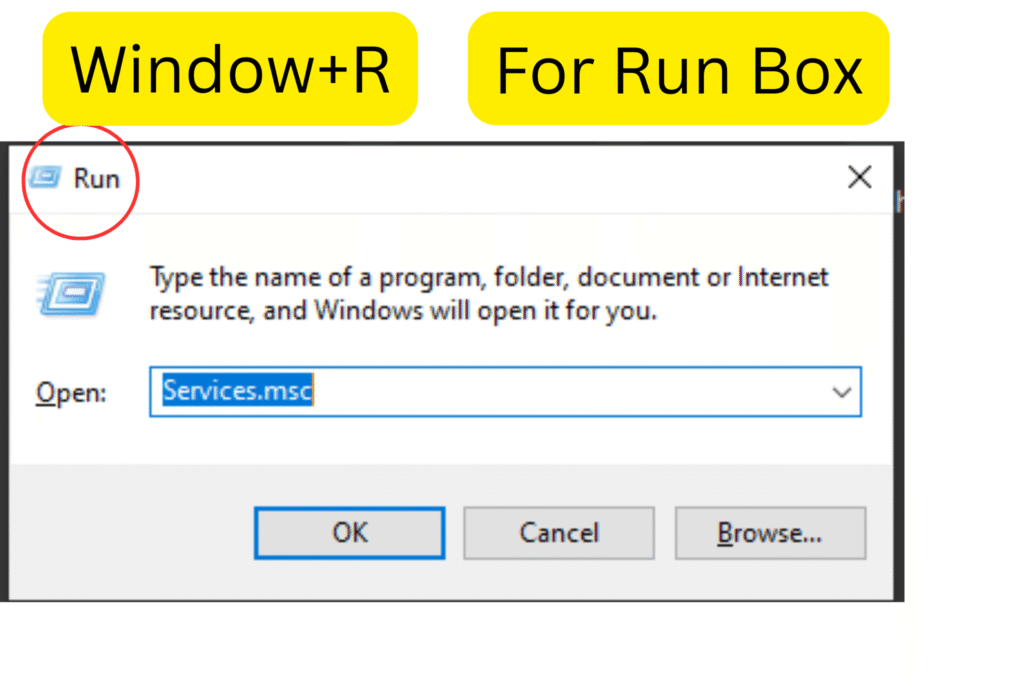
Lorem ipsum dolor sit amet, consecThe print spooler manages print jobs in Windows. If it’s stuck, your printer may show as offline most of the time.
Here’s how to restart the spooler:
1. First of all, press Windows + R. On the bottom left-hand side, there would be a small run box.
2. You need to type in that box “services.msc” and then enter or click on OK.tetur adipiscing elit. Ut elit tellus, luctus nec ullamcorper mattis, pulvinar dapibus leo.
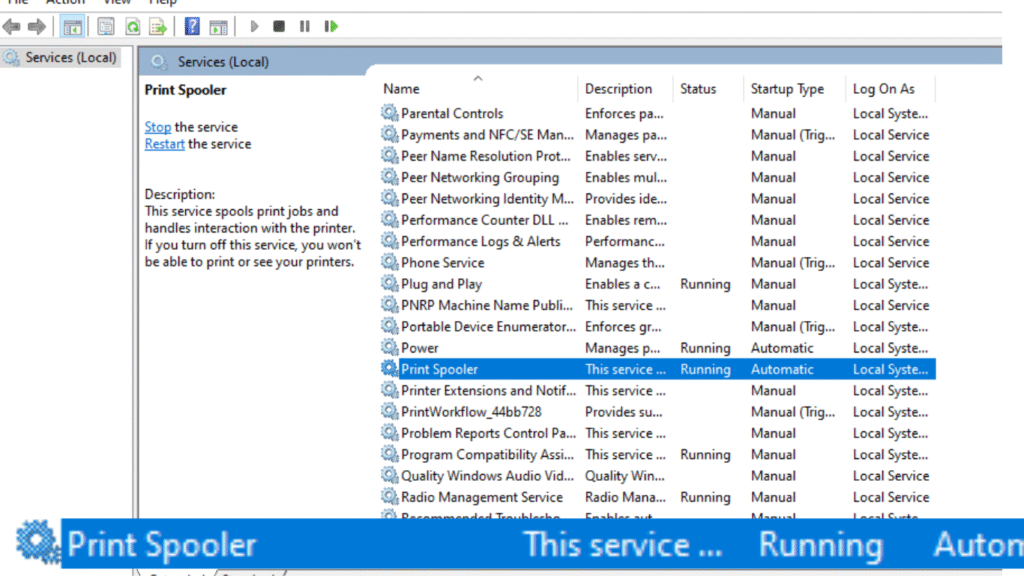
3. Scroll down and find Print Spooler from the list.
4. Then right-click on the print spooler and select Restart.
5. Close the window and restart the printer and computer.
6. Then turn both on, and then try to print something.
Step 7: Reinstall or update printer drivers.
Drivers are the bridge between your printer and computer. If they are corrupted or outdated, you could run into offline issues.
How to Reinstall the Printer Drivers:
1. First of all, we need to go to “Control Panel->Devices and Printers.
2. Right-click on the Epson printer and select “Remove Devices.”
3. Then visit the Epson Support Page and search for your model.
4. Download the latest drivers for Windows or macOS
5. Run the installer and follow the steps to reconnect your printer by following the steps.
Step 8: Use Epson's Official Troubleshooting Tools.
Epson offers tools like Epson Connect Printer Set up Utility and Epson Print and Scan Utility that can diagnose and fix the common connection issues.
1. Download the utilities from Epson’s official website.
2. Install and run them
3. Follow the prompts to get your printer online.
Step 9: Restart Everything
Yes, you need to restart everything, like the printer, router, and computer.
Because sometimes, our devices just need a fresh start.
Must Follow the Steps:
1. First of all, restart the router, printer, and computer.
2. Go to printers and scanners first, then
3. Remove the printer from the list.
4. Then open any browser
5. Then type your printer model and give a space, then type drivers.
6. Then press Enter.
7. Then you will find the Drivers Page software.
8. Click on that and select your computer’s OS system (like if you have Windows 10 or 11).
9. Then click on download and
10. Once it’s is downloaded, then open the file
11. Then run the driver setup file.
12. Then follow all the online instructions to set up
13. Will ask you to put in the WiFi password, so put the password in the printer then
14. Your printer will find your wifi network, and setup will be completed.
15. Then go to the Printer and Scanners, then click on Add Devices.
16. Now your printer is ready to print.
Conclusion
When your Epson EcoTank shows offline, it’s not the end of the world or a big issue. Most of the time, it’s a small glitch in the connection, drivers, or settings that you can fix in just a few minutes. Whether you are using a USB or WiFi setup, following these simple steps will get your printer back online and ready to print.
So next time your EcoTank throws a tantrum, you will know exactly how to fix it and get back to printer online mode.
FAQ's
This usually happens due to sleep mode, Wi-Fi drops, or driver conflicts. Assigning a static IP often fixes recurring issues.
Go to the printer’s settings->Wi-Fi Setup Wizard->Select your network → Enter password.
It’s a Windows setting that tells your system not to communicate with the printer—even when it’s online.
Visit the Epson support website, download the latest drivers, and install them manually.