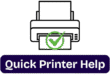How to Set Up Canon TS Series Printer To WiFi
How to Set Up Canon TS5151 Printer: A Step-by-Step Guide
Setting up a new printer can be confusing, but don’t worry! This guide will walk you through the step-by-step process to set up your Canon TS5151 printer quickly and easily. Whether you want to print via Wi-Fi or USB, we’ve got you covered!
Step 1: Unboxing Your Canon TS5151
Before you start, unbox your printer and make sure all accessories are included:
✅ Canon TS5151 Printer
✅ Power Cord
✅ Ink Cartridges (Black & Color)
✅ User Manual
✅ Installation CD (Optional)
💡 *Tip: Keep the box and packaging in case you need to return or move the printer.
Step 2: Connecting the Power Cord
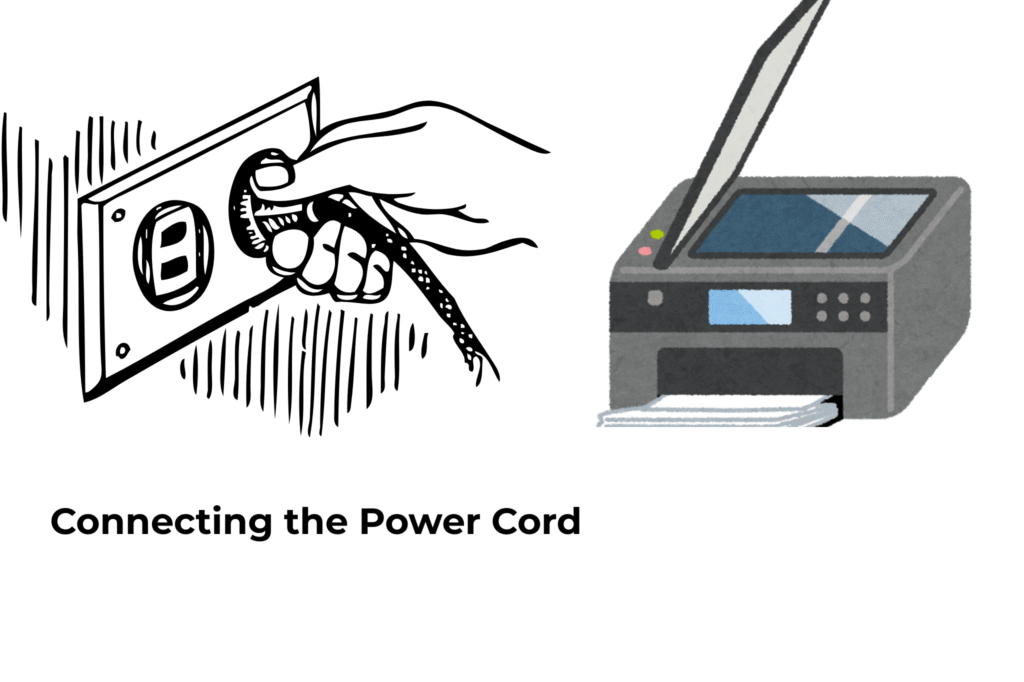
1. Plug one end of the power cable into the printer.
2. Connect the other end to a power outlet.
3. Press the Power button to turn on the printer.
The printer will take a few moments to initialize.
Step 3: Installing Ink Cartridges

1. Open the ink cartridge cover (front panel).
2. Wait for the ink carriage to move to the center.
3. Unwrap the black and color cartridges.
4. Insert the black cartridge into the right slot and the color cartridge into the left slot.
5. Close the cartridge cover and wait for the printer to detect the cartridges.
💡 Tip: Use genuine Canon ink cartridges for the best print quality.
Step 4: Loading Paper into the Tray
1. Open the rear paper tray.
2. Adjust the paper guides to fit your paper size.
3. Load a stack of A4 or Letter-sized paper (print side facing up).
4. Push the tray back and adjust the output tray.
💡 Tip: Do not overload the tray to avoid paper jams.
Step 5: Connecting to Wi-Fi (Wireless Setup)
To print wirelessly, follow these steps:
1. Press the Wi-Fi button on the printer until the Wi-Fi light starts blinking.
2. Open the Canon PRINT Inkjet/SELPHY app on your smartphone or tablet.
– 📲 Download it from the App Store (iOS) or Google Play Store (Android).
3. Select Set up a new printer and follow the on-screen instructions.
4. Choose your WiFi network and enter the password.
5. The Wi-Fi light on the printer should turn solid blue when connected.
💡 Tip: If you have issues connecting, restart your Wi-Fi router and try again.
Step 6: Installing Printer Drivers (For Windows & Mac)
For Windows Users:
1. Go to [Canon’s official website](https://www.canon.com/) and download the Canon TS5151 drivers.
2. Open the installer and follow the setup instructions.
3. Choose Wi-Fi or USB connection based on your preference.
4. Complete the installation and restart your computer.
For Mac Users:
1. Download the Canon TS5151 printer software from the official website.
2. Open System Preferences > Printers & Scanners.
3. Click “+” to add a printer.
4. Select your Canon TS5151 and follow the setup process.
Step 7: Printing a Test Page
For Mac Users:
To ensure everything is set up correctly:
1. Open a document on your computer or phone.
2. Click Print and select Canon TS5151 as the printer.
3. Choose your print settings and click Print.
Your test page should now print successfully!
Troubleshooting Tips
1. Printer Not Connecting to Wi-Fi?
– Restart the printer and try reconnecting.
– Make sure your router is working and in range.
2. Print Quality is Poor?
– Run the Print Head Cleaning function from the printer settings.
– Use high-quality paper for better results.
3. Paper Jams?**
– Open the rear access panel** and gently remove any stuck paper.
Final Thoughts
Setting up the Canon TS5151 is simple when you follow these steps. Once installed, you can enjoy high-quality wireless printing, scanning, and copying with ease!