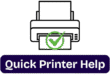Connect HP Deskjet Printer To WiFi- Complete Steps
How to Set Up HP Printer DeskJet 4100
Introduction
Setting up your HP DeskJet 4100 printer is a straightforward process that ensures smooth operation and high-quality prints. Whether you’re setting up a new printer or reinstalling it, this guide will walk you through the essential steps.
Step 1: Unbox and Prepare the Printer
1.Carefully unbox the HP DeskJet 4100 printer and remove all packaging materials.
2.Remove the protective tapes and any packing material from the printer.
3.Position the printer on a level, sturdy surface close to a power source.
Step 2: Connect the printer to a power source and turn it on.
1.Attach the power cord to the back of the printer and plug it into an electrical outlet.
2.Press the power switch to activate the printer.
Step 3: Install Ink Cartridges
1.Lift the ink cartridge compartment cover and wait for the carriage to shift to the center.
2.Remove the ink cartridges from their packaging that came with the printer.
3.Insert the black ink cartridge into the right slot and the tri-color cartridge into the left slot.
4.Close the ink cartridge access door.
Step 4: Load Paper into the Input Tray
1.Pull out the paper input tray and adjust the paper guides.
2.Place a stack of standard white paper into the input tray.
3.Adjust the guides to fit the paper without squeezing it.
4.Push the tray back into place.
Step 5: Install HP Printer Software
1.To fully utilize your HP DeskJet 4100, install the necessary software and drivers:
2.Visit the official HP website (www.hp.com).
3.Look up “HP DeskJet 4100” and download the most recent drivers.
4.Run the setup file and follow the on-screen instructions.
5.Connect your printer to your computer via USB or WiFi when prompted.
Step 6: Connect the Printer to WiFi (Optional)
1.To print wirelessly, connect your HP DeskJet 4100 to WiFi:
2.Press and hold the Wireless button until the WiFi light starts blinking.
3.On your computer or mobile device, open the HP Smart App (download from HP’s website or app store if needed).
4.Follow the app’s instructions to connect your printer to the WiFi network.
Step 7: Print a Test Page
1.Launch a document or picture on your computer or smartphone.
2.Select Print and choose the HP DeskJet 4100 printer.
3.Adjust print settings if needed and click Print to test the setup.
Conclusion
Setting up your HP DeskJet 4100 printer is quick and easy. By following these steps, you ensure that your printer is ready for seamless operation. If you encounter any issues, refer to the HP support website for troubleshooting tips.
How to Set Up HP Deskjet 4100 on Mac Computer
Setting up your HP Deskjet 4100 on a Mac computer is a straightforward process. Whether you are installing the printer for the first time or reconnecting it, this guide will walk you through the necessary steps to ensure a smooth setup.
Step 1: Unbox and Prepare Your Printer
1.Unbox your HP Deskjet 4100 printer and remove all protective materials.
2.Position the printer on a stable surface and connect it to a power source.
3.Push the power button to switch on the printer.
4.Insert the provided ink cartridges into the printer.
5.Load paper into the input tray.
Step 2: Connect the Printer to WiFi
1.Ensure your printer is powered on.
2.Hold down the Wireless button on the printer until the Wireless indicator begins to flash.
3.On your Mac, click the WiFi icon and connect to the printer’s temporary network (HP-Setup-XXXX).
4.Launch a web browser and type 192.168.223.1 into the address bar.
5.Follow the on-screen instructions to connect the printer to your home WiFi network.
Step 3: Install HP Smart App on Mac
1.Open the App Store on your Mac.
2.Search for HP Smart and download the app.
3.Launch HP Smart and sign in or create an account.
4.Click Add Printer and select your HP Deskjet 4100 from the list.
5.Follow the on-screen prompts to complete the setup.
Step 4: Add Printer to Mac
1.Click on the Apple menu () and go to System Settings.
2.Select Printers & Scanners.
3.Press the + (plus) button to add a new printer.
4.Select your HP Deskjet 4100 from the available list.
5.Click Add to complete the installation.
Setting up your HP DeskJet 4100 printer is a straightforward process that ensures smooth operation and high-quality prints. Whether you’re setting up a new printer or reinstalling it, this guide will walk you through the essential steps.
Step 5: Test the Printer
1.Open any document or image on your Mac.
2.Click File > Print.
3.Select HP Deskjet 4100 as your printer.
4.Click Print to check if the setup is successful.
5.Troubleshooting Tips
6.If your Mac doesn’t detect the printer, restart both the printer and the Mac.
7.Ensure your Mac and printer are connected to the same WiFi network.
8.Check if the printer’s firmware and drivers are up to date using the HP Smart app.
By following these steps, you can easily set up your HP Deskjet 4100 on a Mac and start printing without hassle. If you encounter any issues, visit HP’s official support website for additional help.